Introduction
User Interface (UI) design plays a critical role in the user experience of Digisquares platforms. By focusing on simplicity and usability, Digisquares empowers users of varying technical backgrounds to create applications effortlessly. In this section, we will explore the key UI components within Digisquares, including layout, forms, pages, reports, and charts, which help in crafting functional, visually appealing, and responsive applications.
Layout
The layout is the backbone of the user interface in Digisquares. It defines the positioning and organization of UI components, shaping the overall structure of your application. With a drag-and-drop interface, users can easily customize their layouts to fit specific needs.
- Customizable arrangement of components such as buttons, input fields, and containers.
- Supports responsive design to ensure smooth user experience across various devices.
- Allows dynamic resizing of UI elements for flexible, adaptive layouts.
To learn more about layout configurations, check out our Layout Configuration Guide.
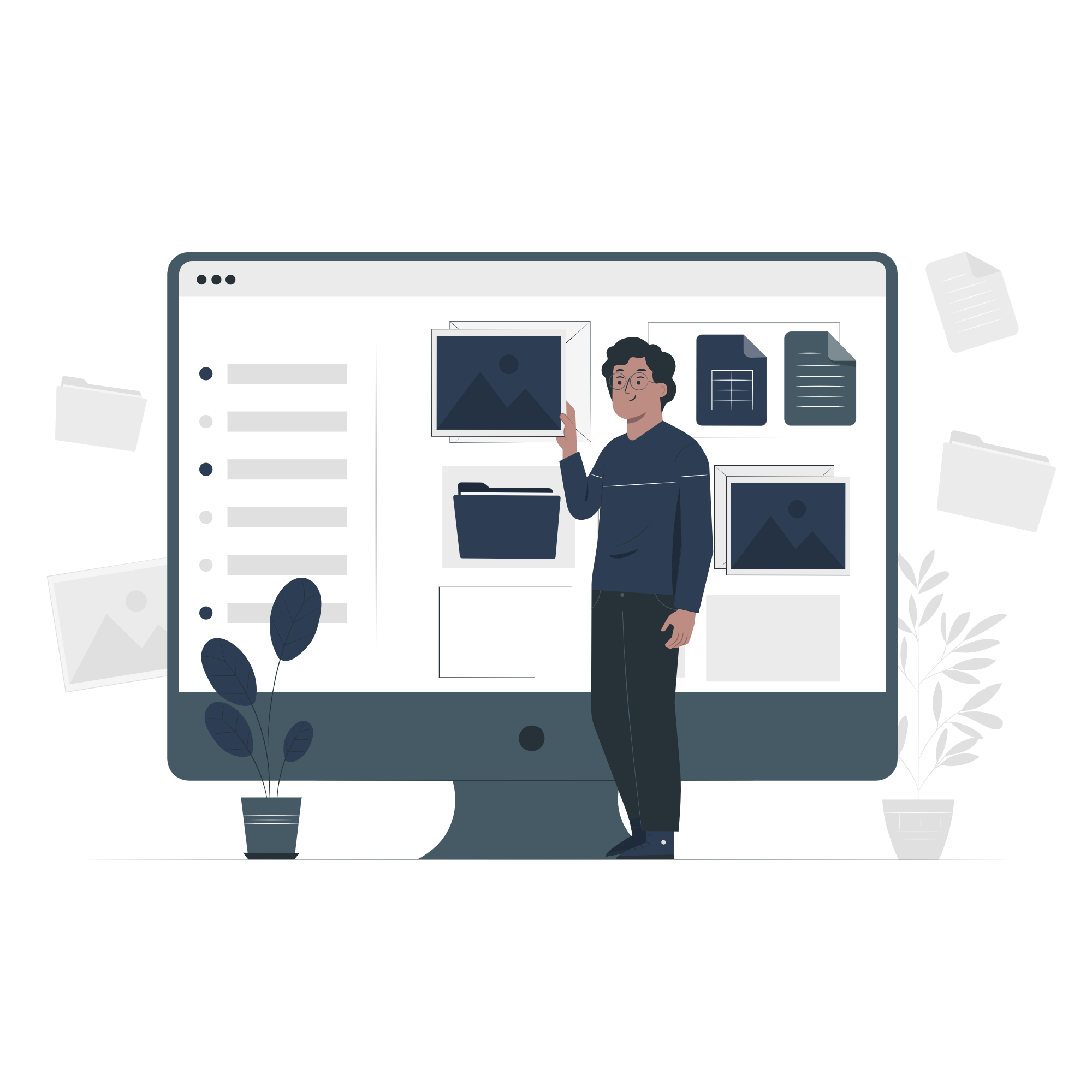
Page
Pages within Digisquares represent different screens or views in an application, allowing users to navigate and interact seamlessly.
- Create multiple pages to define the flow and structure of your application.
- Pages can be used to display data, collect user input, manage navigation, and more.
- A cohesive page structure ensures a logical and organized user experience.
For more details on page customization, explore the Page Customization Guide.
Form
Forms are essential for collecting and presenting data in Digisquares. They allow users to capture and manipulate data with ease.
- Drag-and-drop functionality to add form elements like text fields, checkboxes, dropdowns, and buttons.
- Forms can handle data submission, edits, and user-specific actions.
- Reusable components ensure consistency and reduce development time.
Learn how to build forms efficiently in the Form Creation Guide.
Report
Reports are vital for presenting data in a clear and organized manner. Digisquares offers easy-to-use tools for designing reports with a drag-and-drop interface.
- Define data sources, apply filters, and create groupings to extract meaningful insights.
- Present data in various formats, including tables, charts, and graphs.
- Real-time data analytics to keep reports up-to-date.
Check out the Report Creation Guide to learn more about designing reports.
Chart
Charts provide powerful visualizations for interpreting complex data, enabling users to make informed decisions based on visual insights.
- Support for various chart types, including pie charts, bar graphs, line charts, and scatter plots.
- Customize charts with data sources, filters, and visual elements like labels and legends.
- Seamless integration of charts into reports and pages for interactive data display.
To learn more about integrating charts, visit the Chart Integration Guide.
Conclusion
The Digisquares platform offers a robust set of UI components to help you build applications with ease. Whether you're defining layouts, creating forms, designing pages, generating reports, or integrating charts, Digisquares simplifies the application development process.
By using these components, you can:
- Design flexible layouts that adjust to different screen sizes.
- Create intuitive pages to guide user navigation.
- Build consistent forms for data collection and user interaction.
- Generate comprehensive reports for data analysis.
- Visualize data effectively through customizable charts.
For further resources, explore the following guides: